There are three options for publishing a form live to a post or page:
- Shortcode
- Gutenberg Block
- Append a Ninja Forms metabox
Forms can also be shared publicly without publishing them to a post or page with a live Public Link.
Option 1: Shortcode
Each form has its own unique shortcode. This shortcode can be copied into the content of any WordPress post or page. The form will then display on the post or page at the location the shortcode has been copied to.
The shortcode for each form can be found next to its title on the Forms tab of the Ninja Forms dashboard:

Option 2: Gutenberg Block
From any page, open the block selector and see the Ninja Form block:

Note the Ninja Forms Submission Table next to this block. That block is separate from the Ninja Form block and will display submissions of a form instead of a form.
Just drag and drop the Ninja Form block anywhere on the page and a new Ninja Form block will appear:

Now select your form from the dropdown and the block display will change to show the form you selected inline with the page.
Option 3: Append a Ninja Form metabox
Every post and page has a Ninja Forms metabox on that post or page’s right hand column: