Whether you are looking for your next WordPress form builder, or you are a free or premium Ninja Forms user, you probably have tons of questions on your mind. If you want to get your answer right away, we put together a list of the most frequently asked questions.
However, if you can’t find the answer you are looking for, feel free to reach out to our support team and they will be more than happy to help you!
Table of contents
1. General FAQ
If you are not using our form builder yet, and have some initial questions about Ninja Forms, you’ll find your answers here. So let’s get started!
What are Ninja Forms and can you use Ninja Forms for free?
Ninja Forms is a WordPress form builder. The core is free and you only pay for our membership plans or add-ons. Want to see the list of free Ninja Forms features? Check this blog post.
What websites can I use Ninja Forms?
Ninja Forms can be only used on websites built with WordPress. It won’t work with eCommerce platforms like Shopify or other platforms for building websites like Wix or Squarespace.
What does append a Ninja Form means?
Appending a form means adding the form to your page or post. While editing your post or page, in the sidebar on the right side of the editor, there is an option to “Append a Ninja Form”. Choose your Ninja Form from the dropdown menu to have your form appear at the end of the page or post.
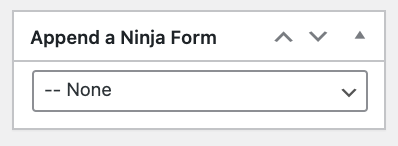
Is Ninja Forms Paid?
You only pay for our membership plans or individually purchased add-ons. The core plugin is free and you can download it from WordPress or from our website by navigating to the bottom of our page Product Info > Download.

Do you offer a demo or trial version?
Even though we don’t offer a demo or trial version of our premium version of Ninja Forms, we offer a 14-day money-back guarantee no question asked. This means if you purchase one of our membership plans or add-ons and decide you no longer need it, or you simply want to stick with our already awesome free version, we give you a full refund.
Do you have an affiliate program?
Yes, we do! For every sale you generate with our affiliate program, you’ll earn a 20% commission on that sale. The commission you receive after each sale does not apply to renewals. It is only for first-time purchases. All you have to do is recommend Ninja Forms using your affiliate link on your website, blog, Facebook, Twitter, or other social networks. Learn more about our affiliate program.
What types of integrations/add-ons do you offer?
We offer over 40 integrations including the Zapier add-on that lets you connect Ninja Forms to more than 3000 apps! We have you covered if you need to allow payments on your WordPress form, connect to your CRM system, and more.
Among our most popular add-ons are File Uploads, Layout & Styles, Conditional Logic, and Mailchimp add-on. The File Uploads lets you upload files to your form, allow certain file types, or send files over to external storage services. The Layout & Styles lets you weak the style of your form and customize the form layout.
The Conditional Logic lets you show and hide fields and build dynamic forms based on user selection on your form. With the Mailchimp add-on, you can simply synchronize your Mailchimp account with your WordPress website and add users to different newsletter lists, add tags, or add subscribers to interest groups.
You can purchase our add-ons individually for a single site, 5 sites, or 20 sites.
2. Form Building FAQ
Learn how to install your plugin and add-ons, how to create your first Ninja Forms, or find your answers below to more questions you might have.
How to install the Ninja Forms plugin & add-ons?
The Ninja Forms plugin and add-ons are just like regular WordPress plugins and their installation is the same process. Once you download our plugin or add-ons from your account, you can follow the steps in this tutorial.
How to create your first form?
Once you installed our form builder, click Add New under the Ninja Forms menu in your WordPress dashboard. Here, you can choose from our free pre-built templates, or you can build your form from scratch by selecting the Blank Form template. For more details, you can visit our tutorial on Building a Form.
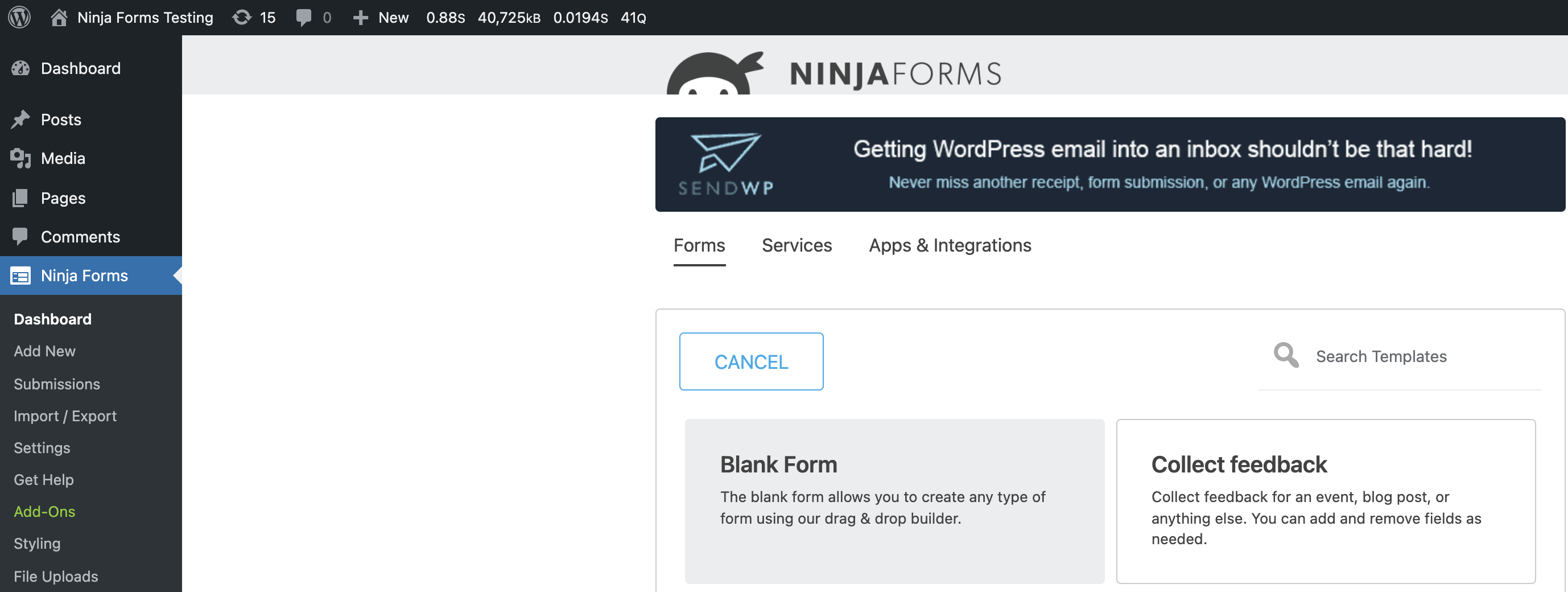
How to send an email notification with Ninja Forms?
If you want to notify a user or anyone after your form is submitted, you can do that by using an action called Email. All you need to do is use a different “To” email address to send to an admin, a user, or anyone else who needs a copy of the form submission.
You can view, modify, and rename the action under the Emails & Actions tab on your form. You can also duplicate this action as many times as you need. Learn more how to set up and customize your email notification in our article Customize an Email Notification Message in WordPress.
If you wish to send emails to certain people or departments conditionally, we recommend you to check this article to learn more.
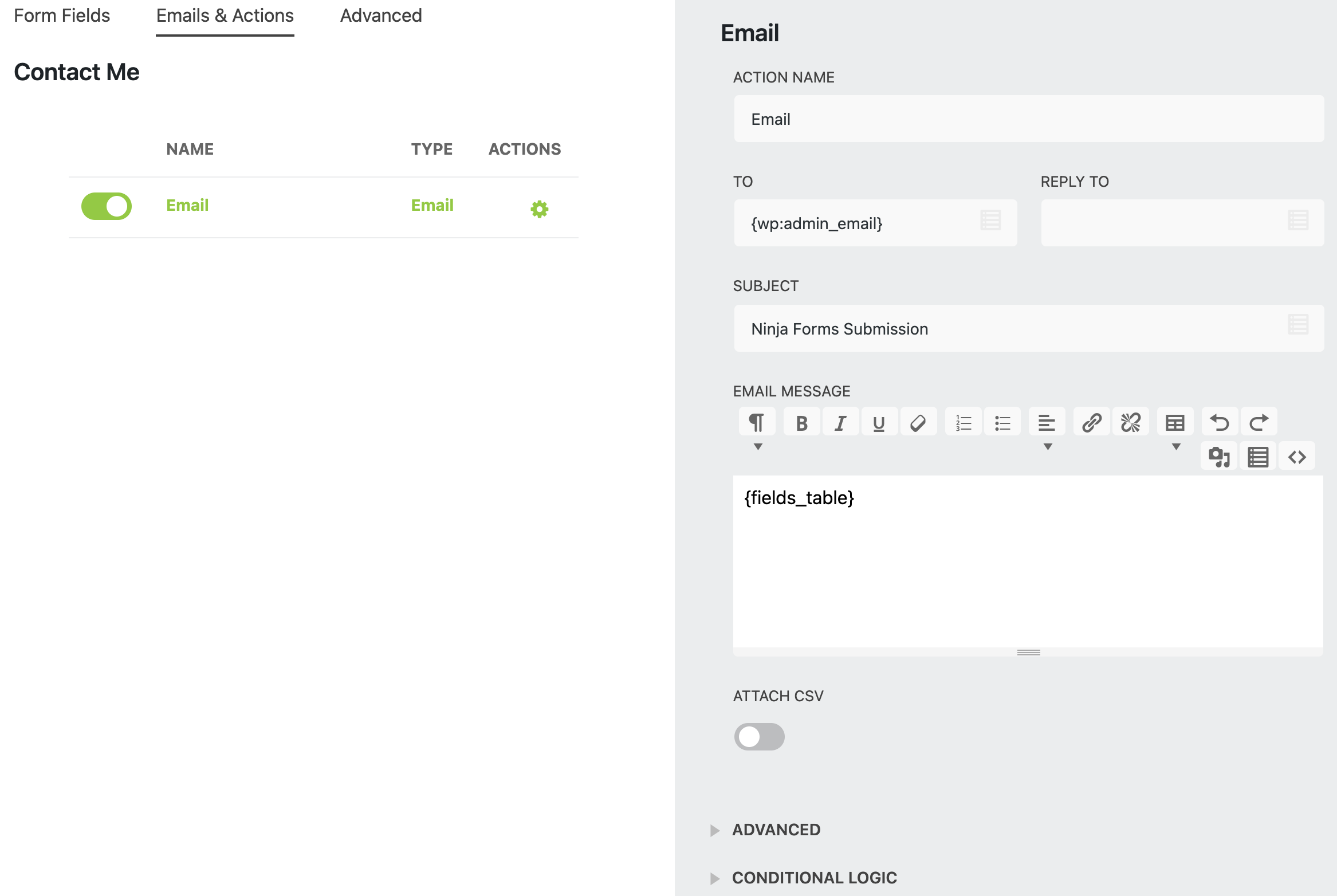
Where is the data submitted via Ninja Form stored?
Ninja Forms does not have any access to your site or the form data entered within your site. We NEVER collect or even have the capacity to see data entered into form fields or any other user data.
No user information and no data from your submissions is stored on our servers. The submissions are stored in your WordPress database via admin-ajax.php through WordPress.
All data collected in your forms exist only on your local server in your WordPress database unless you have set it up to be sent elsewhere, such as through an email action or third-party integration (e.g. Salesforce, Mailchimp, Zapier, etc).
Is Ninja Forms GDPR Compliant?
Any data collected on your site is stored on your server in your WordPress database. None of this data is sent to the Ninja Forms servers. We do not have access to your form or submission data from your site.
If you do not wish to store submissions on your server, you can turn off the Store Submission action. When off, no record of the form submission will be saved. We also have a number of features to help you with GDPR compliance. Check this article to find out more!
Is Ninja Forms mobile-friendly?
Ninja Forms adds very little styling of its own by default. Instead, it inherits the styling of your theme. With that being said, Ninja Forms are built to be mobile-friendly, as long as your theme has proper styling rules in place to handle responsive scaling, like reducing the number of columns on smaller screen resolutions.
Make sure you test your WordPress theme demos in different browsers and devices. Remember Ninja Forms will look just as your theme author intended. So, if your WordPress theme does not look good on mobile devices, your form won’t look either.
Will Ninja Forms affect the speed of my website?
As long as you regularly update Ninja Forms and remove forms from your site that are not being used, you should see very little impact on the speed of your website.
Do you need coding skills to build your forms?
Absolutely not. While Ninja Forms has been designed to be very developer-friendly, no coding skills whatsoever are required to build your WordPress forms. You can simply build your own form from scratch by simply dragging and dropping the fields without the use of code. You can also choose from our pre-built templates.
How to create a payment form using calculations?
Calculations are a free feature of Ninja Forms core. In order to use calculations, you need to have the developer mode enabled. Now you are ready to learn how to build a payment form like a pro without a single line of code.
Wondering what payment integrations Ninja Forms offer? Check out our overview of existing payment add-ons in the article Add a Payment Method to Your WordPress Form.
How do I prevent spam on my forms?
Ninja Forms (even the free version) already comes with a honeypot that catches the spam submissions. It’s an invisible field that’s present in all of your forms and isn’t supposed to be filled. If it is filled, the submission will fail. A spambot wouldn’t know this, it will fill all of the fields on the page so that a submission created by a bot would fail.
The built-in honeypot should be enough to protect your forms from spam bots, but if it isn’t, then you can check the following tips to prevent spam on your forms. We also support the reCAPTCHA v3.
3. Free Ninja Forms
Is support available with the free version of Ninja Forms?
Support services are provided Monday through Friday, 9 am – 4 pm EST and the free-response time is up to 24 operating hours. At this time, Ninja Forms does not provide phone support.
Is the free version of Ninja Forms worth it?
The free Ninja Forms plugin is great featuring some of the awesome free features such as calculations, submission management, spam protection, and more!
However, just like with any free plugin, it includes limitations. Luckily, you can unlock the true potential with one of our memberships packed with numerous add-ons or purchase the add-ons you need individually.
If for whatever reason you are not happy with your purchase, we offer a 14-day money-back guarantee no question asked!
4. Premium Ninja Forms
What support is available to premium users?
Do you offer membership discounts?
How do Ninja Forms licenses work?
Licenses are subscription-based and will auto-renew each year unless canceled. Changing subscription to a monthly payment is not available. If you cancel your subscription, you may still use your extensions but will no longer receive important updates or support once the license expires.
What does a single site license mean?
A single site license means that the license key (for plugin updates) can be only activated on 1 site/ WordPress installation. If you only have one installation, you can purchase a single site license.
You would be able to install the add-on on other sites that you own (such as a staging site), but the license key can only be active on one site at a time. Multi-site installs are seen as one installation too.
Need to upgrade your add-on from 1 single site license to more?
If you are looking to upgrade from 1 single site license to more, log in to your Account > License Keys > View upgrades. If you are having trouble logging in, visit our Login page, and click Lost Password to get a new one.
What happens if you don’t renew a license?
Form/add-on functionality is not tied to license keys. Forms and plugins would continue to work past the expiry date of the subscription.
However, you will not be able to receive updates or support for the add-ons. Our updates mean new features, improved code quality, bug fixes, and enhanced security. As with any software, the longer it goes without an update, it increases the chances of running into functionality, compatibility, and security issues.
How do I update my renewal subscription payment method?
Whether you need to update your credit card or PayPal payment method, in this article you’ll find the instructions to do both, as well as information on changing your subscription between PayPal and Stripe.
How can I access my Ninja Forms account?
By purchasing one of our memberships or add-ons, your account is automatically created. If you are having trouble logging into your account, you can reset your password following this link. The username is the email address you used to make a purchase.
How can I manage my Ninja Forms account?
By logging into your account, you can manage your purchases, subscriptions, and license keys, and update your profile information. Please note, that you can’t downgrade your license. You’ll need to cancel and purchase the new license.
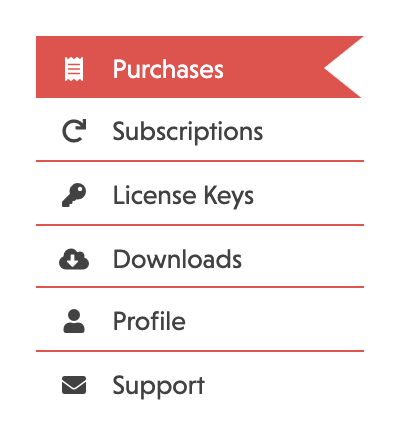
How can I generate an invoice?
You can generate an invoice in your NinjaForms.com account. Log in and click on the Purchases tab, and click the Generate Invoice link on the purchase you need the invoice for.
Can I transfer the Ninja Forms plugin to another site?
Yes! You can do so by deactivating your license key within the old website and activating your key within the new site. You can activate/deactivate license keys within your WordPress site by navigating to Ninja Forms > Settings > Licenses tab.
Can I transfer a subscription directly to a new client account?
Yes, if you will send us the email address you would like the licenses transferred to, we can set the account and get it transferred for you.
Have additional questions?
That’s it! We hope we covered the most important questions you might have about Ninja Forms. Don’t hesitate to contact our support team if you have any other questions or suggestions about Ninja Forms. We always welcome feedback from our users as it helps us learn and improve!
Did you find this article useful? Let us know by leaving us a comment! Also, if you want to learn more about Ninja Forms and WordPress, sign up for our newsletter below!


Peter Davies says:
Quick question: As we receive completed forms from the website, it would be really useful to know if the form has come from a desktop computer or a mobile device, this information would help us understand how the traffic reaches us, and also help us to improve the website accordingly, is there a way to do this with the Ninja form?
Lenka Uhliarova says:
Hi Peter,
Our User Analytics add-on helps you aggregate user data including:
Browser type and version
Operating system
Geolocation data including city, state, country, IP, and others
UTM data including campaign, source, medium, and more
URL referrer & more
If you have more questions about this add-on, contact our support team.
https://ninjaforms.com/contact/
They will be happy to answer additional questions you might have.
Icke says:
Hi,
I renewed 2 licences yesterday. Do I have to upload or activate anything for it tto work?
thx
Shaylee Hansen says:
Hi Icke,
If your authorized domain/website has not changed, there isn’t anything further you need to do. If you are having problems getting your license activated please contact our customer support team so that we can further assist you: https://ninjaforms.com/contact. In the meantime, I recommend looking at https://ninjaforms.com/docs/licensing/ and https://ninjaforms.com/docs/installation/ for assistance.