Imagine turning more site visitors into paying customers with a swift, affordable, and competitive online quote. This isn’t just a pipe dream. It’s possible with a Quote Request WordPress form.
But if you’re a small business owner looking to boost customer service and conversions, you might find the journey fraught with obstacles. Contracting a developer to create a quote request tool might seem like a solution. But it often comes with a hefty price tag, not to mention future maintenance costs.
Moreover, many plugins and specialized services come stuffed with features you don’t need, and their fees quickly escalate. If you’ve ever explored other WordPress form builders, you’ve likely experienced sticker shock with prices rocketing past the $100 mark.
But there’s good news. You can leverage your existing WordPress forms to create a cost-effective Quote Request WordPress form. No developer is required. This article will guide you through a simple, four-step process to do it yourself.
Building an effective Quote Request WordPress form isn’t complicated or expensive.
Creating an effective Quote Request WordPress form doesn’t have to drain your budget or your sanity. We’re on your side. That’s why we offer the core Ninja Forms plugin absolutely free. This powerful tool provides calculation features, customizable form templates, and unlimited form submissions, all within your grasp—no need for a developer.
Below, we’ll show you how to assign values to questions, calculate the quote request, and how to send your quote request to the new customer. That way, you can transform your WordPress form to offer a direct quote request on your website – and yes, it’s free!
1. Create your Quote Request WordPress form template
Before you can master the art of crafting the perfect quote form, you first need to understand how to construct it. Check out our guide, ‘Building a Request A Quote WordPress Form,’ for a comprehensive walkthrough of creating your very own form.
2. Easily assign values to the questions that matter
The key to accurate quotes lies in the questions you ask. You can do this by tailoring your form to capture these crucial details by adding a form field for each question. After that, assign a ‘Calc Value‘ to each field, reflecting the dollar amount it contributes to the overall quote.
✨ Note that you’ll need to have Dev Mode enabled to see the Calc Value settings. It’s not as scary as it sounds 😉
For instance, you might assign values of $100, $150, and $300 for servicing residential, commercial, and industrial properties respectively.
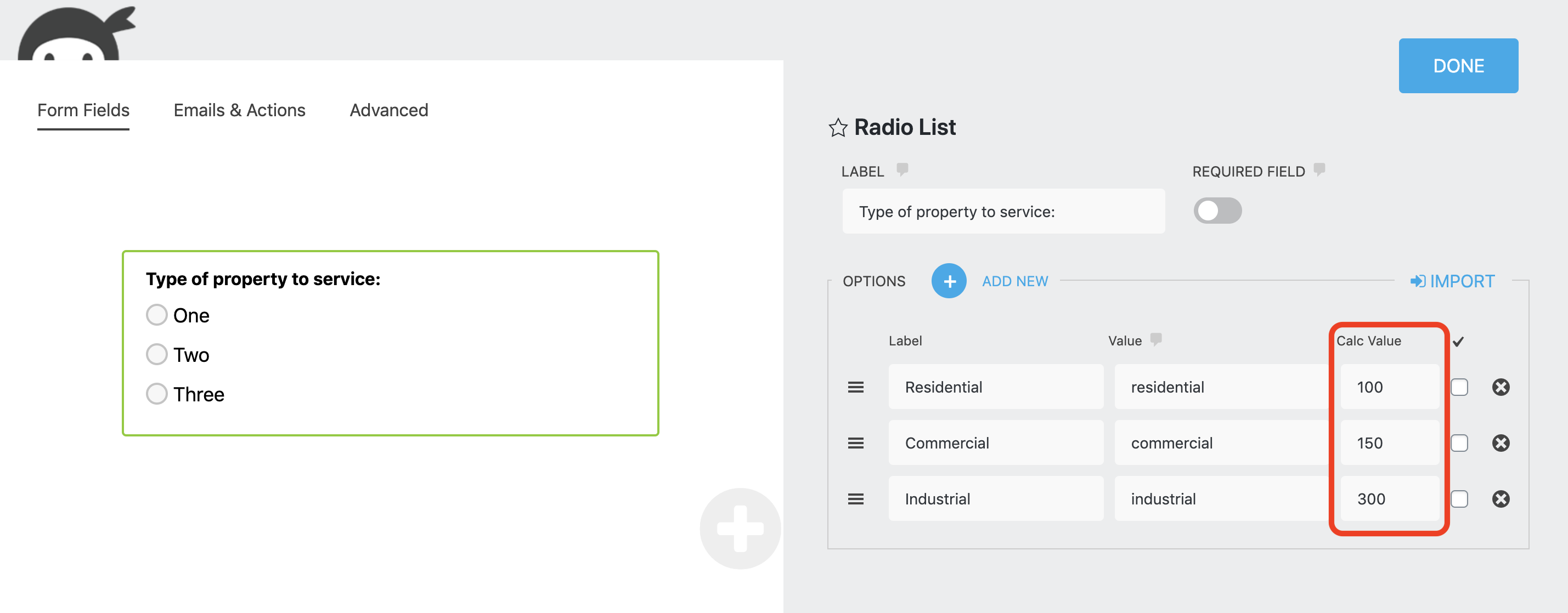
If you need users to enter specific measurements themselves, for example, square feet, you can do that too:
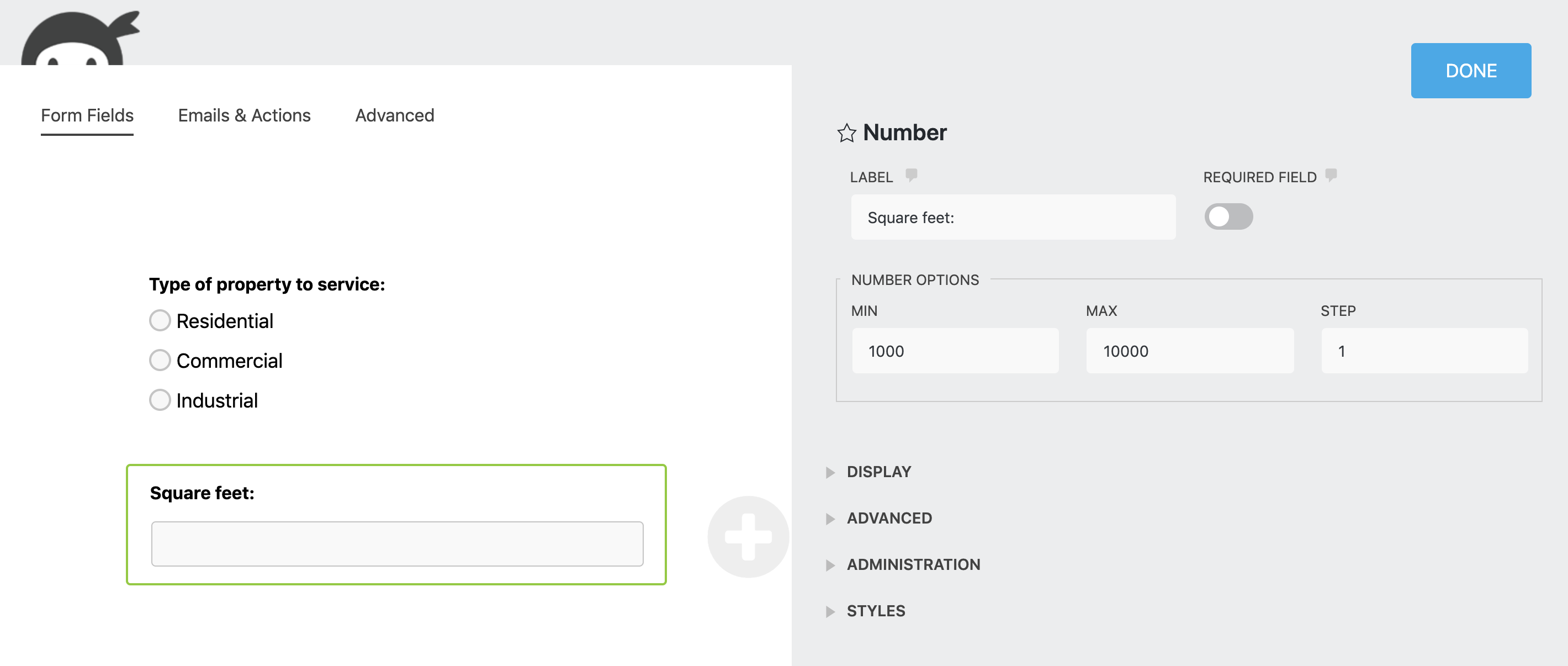
In the next step, we’ll add up all the ‘Calc Values‘ you’ve assigned to each question. This will give us the total, which you will then use as your estimate.
3. Calculate the total quote request
With Ninja Forms, it’s a breeze to total up Calc Values from various fields using our handy Calculations feature. Simply navigate to the Advanced tab at the top of the builder and then select Calculations. Here, you can input the fields that you want to include in your calculation.
The calculation below adds the value for the type of property to the square feet of the property * .1 (10 cents per square foot).
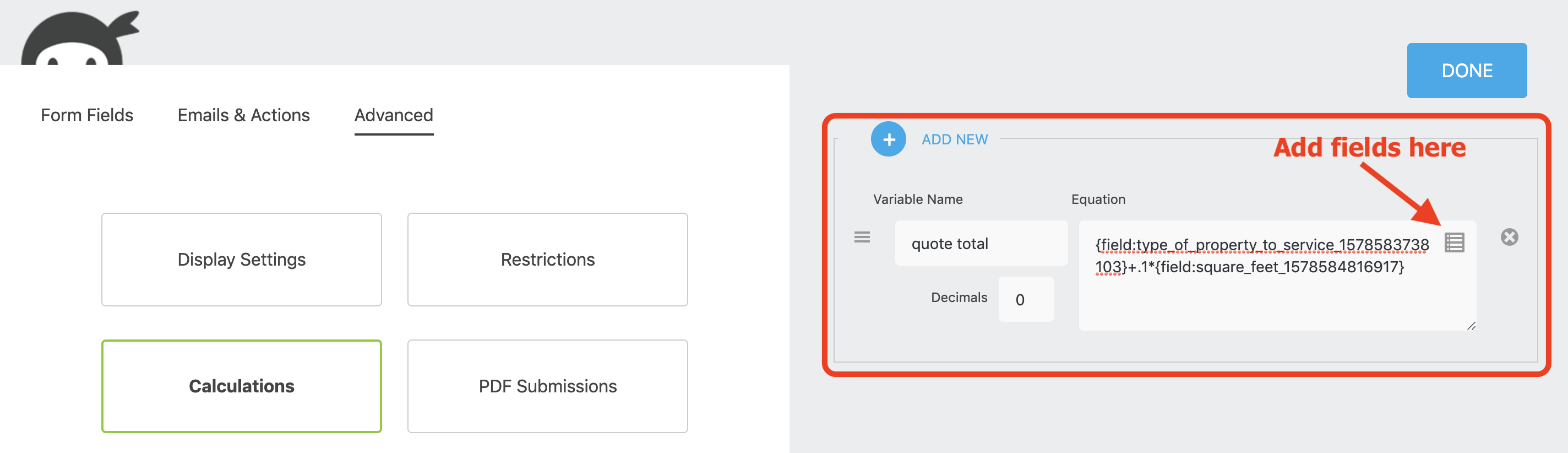
Next and finally, you’ll want to display or send the quote request for your (hopefully!) new customer.
4. Display or send your quote to the new customer!
With Ninja Forms, you have the flexibility to either display the quote on the page directly or send it via email.
Show the quote on your page/post.
You have the option to show the quote on the page even before the form is submitted. This allows your visitors to adjust their answers and see how these changes impact the quote. You simply need to use an HTML field and include the calculation from the previous step.
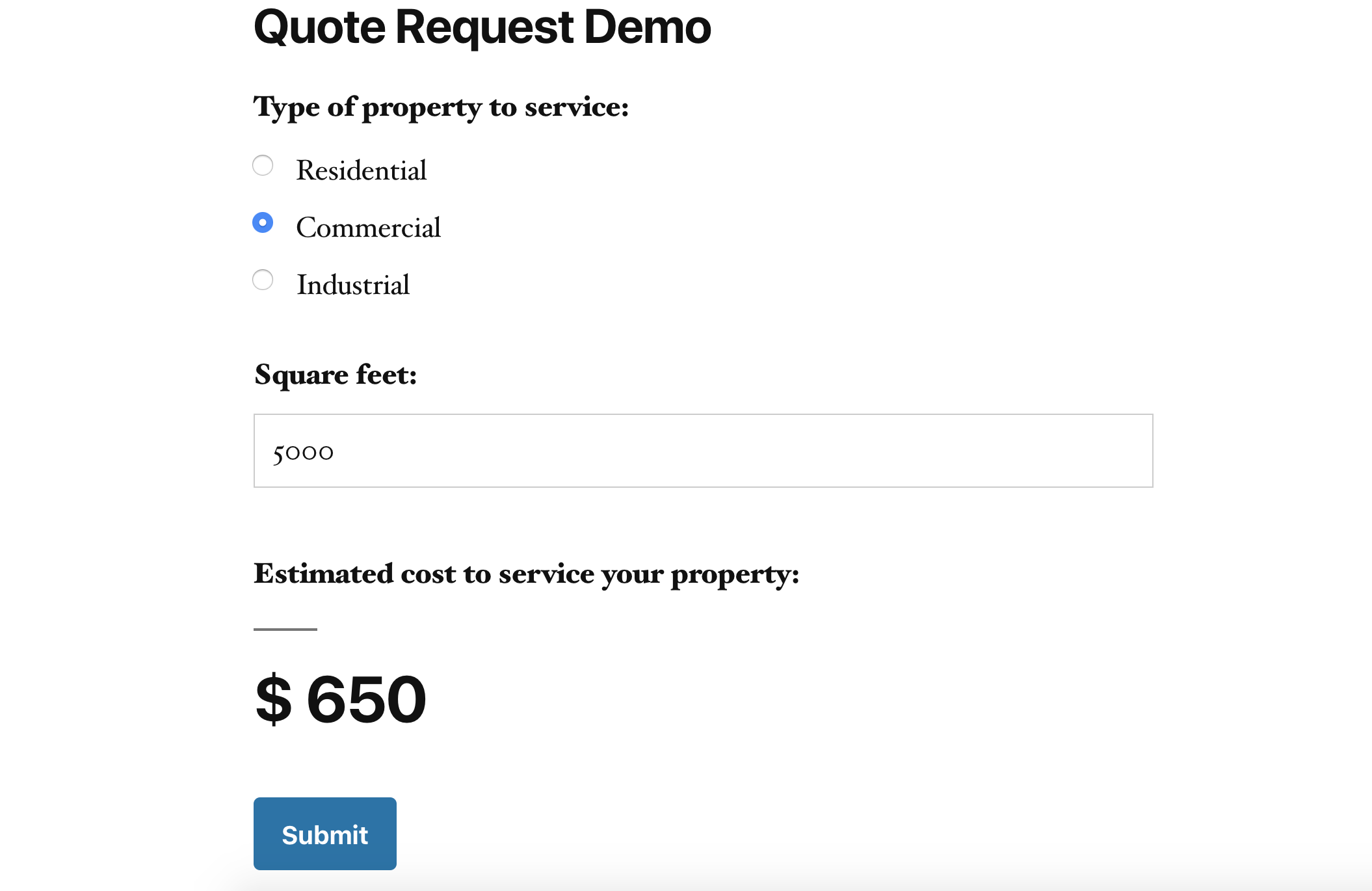
Alternatively, you can require visitors to submit the form first to finalize the quote. The calculation is simply included in a success message!
Email the Quote to the Customer
Every WordPress form you create has the ability to send emails. Navigate to the Emails & Actions tab, choose or add the email notification that goes to the customer, and incorporate the calculation value into the email action!
Furthermore, you can create a PDF of the entire quote request form, including the final quote, and attach it to the email. This capability requires the PDF Form Submissions add-on, allowing you to generate PDF versions of any form submission for sending or exporting.
With these four steps, you can provide a fully customizable, free Quote Request form in WordPress!
The steps outlined above enable you to offer quotes to prospective clients without any financial investment, just a bit of setup time.
Got a long list of questions to incorporate in the quote request process? Try our Multi-Part Forms add-on, which lets you break down your questions across multiple pages, complete with navigational options.
If you’re dealing with quote values that could change based on responses to other questions, our Conditional Logic feature is your go-to solution. Both of these valuable features are included in Ninja Forms paid membership plans!