Need to set up a form that displays user submitted data on a post or page as a table, chart, or graph? You don’t need to hire developer (or pay an arm and a leg).
Getting form submission data onto a post or page in a user friendly format can look like a challenge… and it can be depending on how you try to do it. There are lots of ways to pull this off, and most of them will cost you way too much time and money. Don’t. This does not need to be a time or resource sink!
You won’t need to add code to your site. There’s no need to hire a developer.
No custom post types or meta to fool with. No digging in your database. You don’t need to be a WordPress expert to do this.
Anybody can set this up in little to no time at all, and on a budget to boot. Display WordPress form submissions as beautiful charts, graphs, or tables with next to no effort. Here’s how.
Just 2 steps: Display WordPress form submissions as a table, chart, or graph on any post or page!
Many methods that you’ll turn up on Google for accomplishing this are going to require adding code to your site or purchasing well over $100 worth of plugins. What you’ll find below is a clever way of working around that whole mess with just a few tools, all but one of them completely free.
1) Connect your WordPress forms to Google Sheets through Zapier
The first step is to get your Ninja Forms submissions into Google Sheets. That does require the Zapier add-on, but that will be your only expense. We have a step-by-step guide on how to do this if needed. In a nutshell, you’ll just:
- Use the Zapier Add-on to connect your form to Zapier
- Set up a Zap that sends each form submission into Google Sheets
Yep, that’s all. Next…
2) Use Inline Google Spreadsheet Viewer to display form submission data on any post or page
Inline Google Spreadsheet Viewer isn’t our baby, but it’s pretty incredible. Want a table? It’s as simple as pasting a URL. Want a chart or graph? Copy/paste a shortcode.
Display your WordPress form submissions as a table
It’s practically magic…
- Set your Google Sheets permissions to “anyone with link can view”
- paste the sheet’s URL onto the WordPress post or page wherever you want the table to appear
It’s really that easy. Check it out:
Display your WordPress form submissions as a chart or graph
Inline Google Spreadsheet Viewer has over a dozen different chart and graph styles to choose from, and a shortcode for each. Just place the URL of the Google Sheets you’re funneling your form submissions into, and insert it into the shortcode. Example:
[gdoc key="https://docs.google.com/spreadsheets/d/ABCDEFG/edit#gid=123456"]Wherever you place the shortcode, a chart or graph of your choice appears to display your WordPress form submissions.
Following the steps above is by far the quickest, easiest, cheapest way to take user submitted form data and display it as charts, graphs, and tables on any post or page for your visitors to view.
That kinda says it all. User submitted form data is ordinarily viewable only by admins when using Ninja Forms. There’s often personally identifiable or sensitive data collected by WordPress forms, and the last thing you typically want to do is make that publicly viewable. This method lets you work around that though, designating a specific form’s submissions for public (or registered users only with User Management) consumption.
Comments are below. Any questions about this process or related features that you’d like to see?


Gilly Angel says:
Is there a way to post form submissions specific to a registered user? For example, lets say I want to list all the transactions a user has made on my website in their profile to they can refer to it. Is this possible?
Keith Snyder says:
I use NF View Pro and there is a checkbox if you want the only people to see it who are registered. I keep the link to their page from being available from anywhere else on the site and have them bookmark it. Then when they sign in, click on the bookmarked page, they see the results. There are probably multiple ways to do what you need without having to pay for an NF View subscription, but this works for me.
Keith Snyder says:
I use NF View Pro and there is a checkbox if you want the only people to see it who are registered. I keep the link to their page from being available from anywhere else on the site and have them bookmark it. Then when they sign in, click on the bookmarked page, they see the results. There are probably multiple ways to do what you need without having to pay for an NF View subscription, but this works for me.
Noor Afridi says:
I tested many forms but one thing I did not find is the acknowledgment email system. Suppose when a user fills any form that user should receive an acknowledgment email. This is a very much have feature but I did not find it many forms. How is it possible with Ninja Forms?
Shaylee Hansen says:
Hello Noor Afridi,
In the Email & Actions section of our form builder, you have the option to create as many Email actions as you need. Click the blue/+ icon at the bottom-right, select Email and then add the user’s email address to the ‘To’ field by way of the merge tag selector. For more information on how that is done see, https://ninjaforms.com/docs/email/. If you need help, please reach out to our support team for further assistance: https://ninjaforms.com/contact/.