Struggling to find a good way to send data from WordPress to Asana? Your search may be over!
Asana is one of the easiest ways for teams to track their work—and get results! Asana is a leading project and team management tool dedicated toward your business’s growth and efficiency through accountability and modern design. Unfortunately, there’s not a whole lot of easy-to-find ways to integrate WordPress with them.
If you’ve visited WordPress.org recently looking for a plugin that’ll do the trick, you’ve probably been disappointed.
Custom integrations work, but the time and resources to maintain them can be a real hassle.
What other options are there? Truth is, there just aren’t very many. But don’t give up, because you just landed on one option that may put your search to an end!
Integrate Asana with WordPress through your WordPress forms
Whether you’re tracking projects, focusing team efforts, or tracking development, your WordPress forms are the perfect tool to capture the data you need. There’s now a direct link you can establish between WordPress and Asana via your WordPress forms.
Sending data over is automated and immediate. All you have to do is establish the link and information flows over with ever form submission! Let’s look at how.
1. Get set up with Zapier.
The Ninja Forms Zapier add-on is the tool that establishes the link between WordPress and the application you want to send data to. First, get Zapier installed and activated. on your website.
Next, create an account with Zapier themselves. Now you’re ready to get started!
2. Make a Zap!
Integrations between applications handled by Zapier are called Zaps. We’ll be creating a Zap that will connect Ninja Forms with your target service. It’s super simple. Just log into your Zapier account and click “Make a Zap!
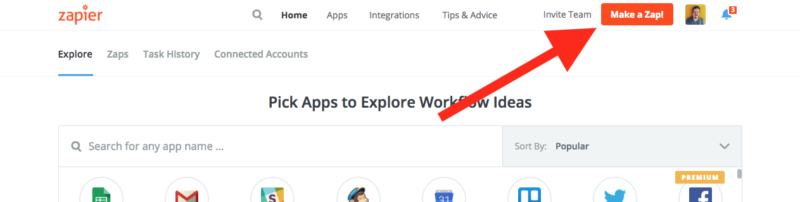
3. Set up Ninja Forms as your Trigger App
Just search Ninja Forms in the Trigger App search bar to find us:
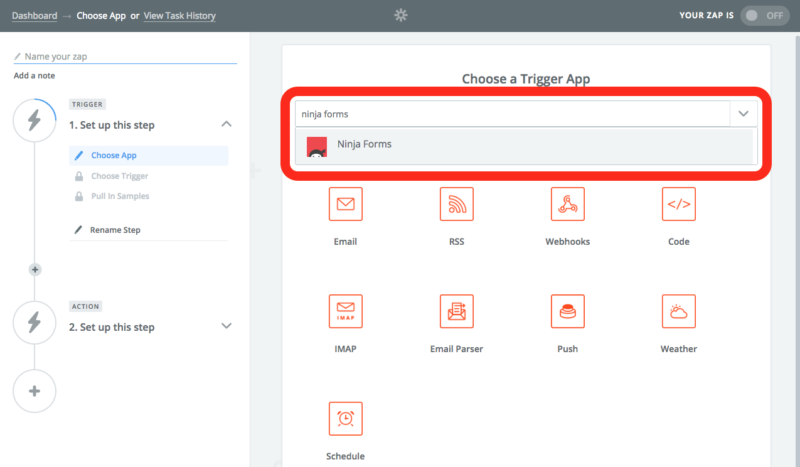
Leave “New Form Submission” set as the Trigger and Save + Continue. You’ll be shown a series of 6 steps to complete. By following this guide, you’ve already done the first one. In a nutshell, you’re taking the Zapier webhook provided in their Step 4 and pasting it into the Zapier action of the form you want to use:
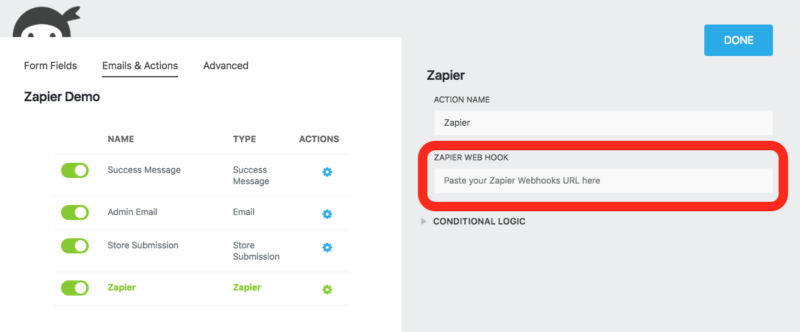
After pasting in the webhook, be sure to click Done, Publish, then Preview and Submit your form before continuing in Zapier (Steps 5 and 6). Be sure to enter data into each field before you submit, even if it’s not a required field!
When you finish this and continue in Zapier, they will run a test to confirm the connection. They’ll offer troubleshooting advice in the odd chance that it fails. After a successful test, it’s time to move on!
4. Set Up Asana as your Action App
Setting up your Action App is very similar to the Trigger App we setup above. Search and select Asana the same way we did Ninja Forms in the previous step. Once selected, you’ll be presented with a number of options for the specific action you want to be performed:
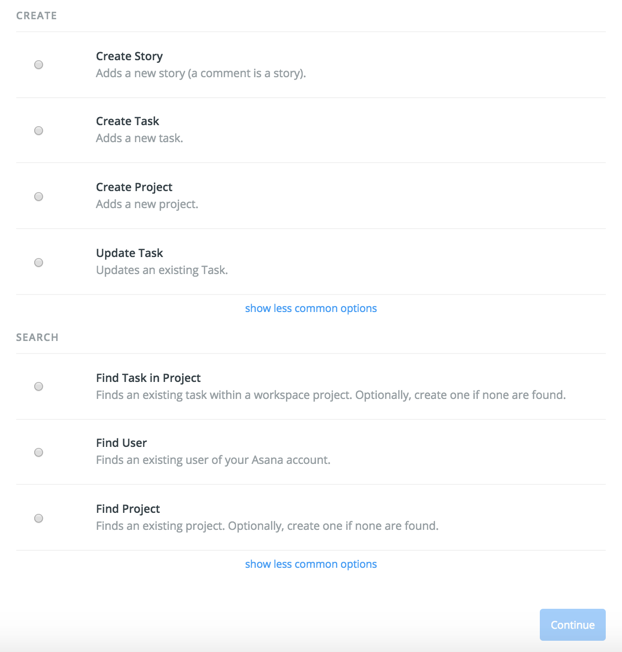
With your action selected, you’ll then be asked to connect to the Asana account you want linked to Zapier, and then proceed to test the connection, and continue.
Next, you’ll edit and customize the template to meet your specific requirements. For this demonstration we’ll use the Create Task action as an example, though the same principles apply all Asana actions.
You should see the following, extensive, list of relevant fields and options appear:
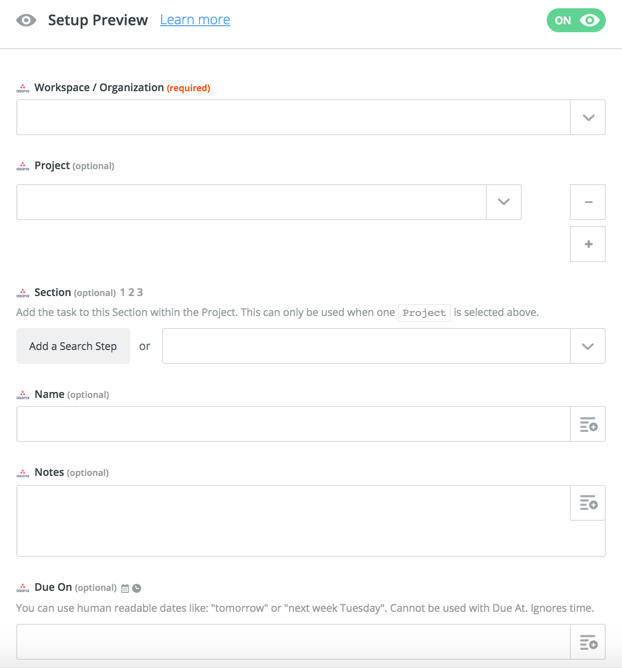
Now just map the fields of your form to the Asana action specifics you want to populate:
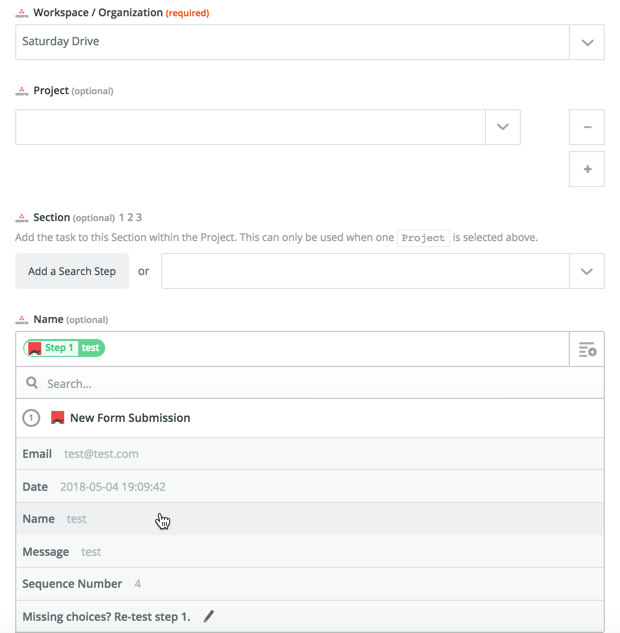
You’ll see that Zapier is using the field data from when you submitted the form preview above to learn which field is which. In this demo, each field was filled in with the word “test”. When you continue, this test data will be sent through to your Asana to confirm the connection!

If you followed these 4 steps, you now have WordPress connected to Asana. Congratulations!
One of the most beautiful things about WordPress is being able to take the stock experience and make it truly your own. Thousands on thousands of plugins offer nearly limitless integration to products and services produced by people all over the world.
It’s a big world though, and the WordPress.org repository can’t possibly cover it all. That’s where Zapier comes into play, connecting you to apps that don’t have an official plugin yet. We’re proud that your WordPress forms in part make that connection possible.
We hope you enjoy your new connection! What integration would you like to see a tutorial for next?


Mark O'Leary says:
Zapier integration not working. I have followed all steps and zapier cannot connect to the form. I have purchased your zapier plugin and added it to my contact form, added the webhook and saved it. I submitted the contact form but zapier cannot find the Ninja forms integration.