You’ve got to separate yourself from the pack. Make yourself stand out. You don’t want to be gimmicky, but you want to give your future customers a reason to remember you. Sending unique, personalized video responses to every lead that submits your form is a perfect way to cement a place in that lead’s memory. Quirky, funny, witty, however you want to go about it, something tailor-made to the individual is bound to stick with them.
Using Ninja Forms, I’m about to show you how you can link in with the Sezion service to generate customized, personalized video based on submitted form data that will email out with every new lead’s form submission. It’s fun, free, and a great way to be remembered. Check it out below!
What We’re Doing and What We’ll Need
We’ll need a few things to make this happen:
What are we up to, exactly? Sezion is a service that generates unique, personalized marketing videos. Each video is the sum of a number of different inputs that you can either set by hand, or better yet, set to autopopulate from prefilled data. In our case, we’ll be autogenerating video responses based on form submission data to create a personalized video message for each new lead.
We’ll do this by linking your Ninja Forms to Sezion via Zapier. That’s what we’re walking through below. Let’s do this!
Sending Unique Video Responses with Ninja Forms Submissions
Step 1: Linking Ninja Forms With Zapier
First make sure you have our Zapier extension installed/activated. Then open the form you want to link up with Sezion and head to the Emails & Actions tab. Add a Zapier action (little blue circle/+ sign at the bottom right of your screen opens the available actions window). The Zapier action settings window opens, and you’ll see a field to enter your Zapier Webhook. That we’ll need to get from Zapier, so head there next.
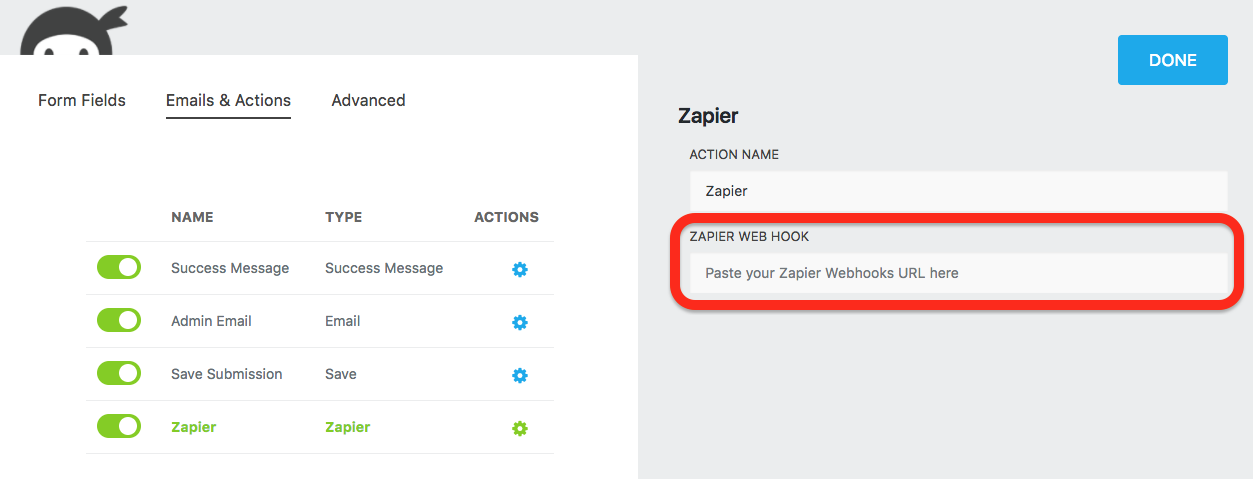
If you don’t already have an account with Zapier, make one and log in now. Once you’re logged in, click Make a Zap to start setting up the Zap that will link Ninja Forms with Sezion. Choose Ninja Forms as your Trigger app, and you’ll soon be presented with the Zapier Webhook URL.
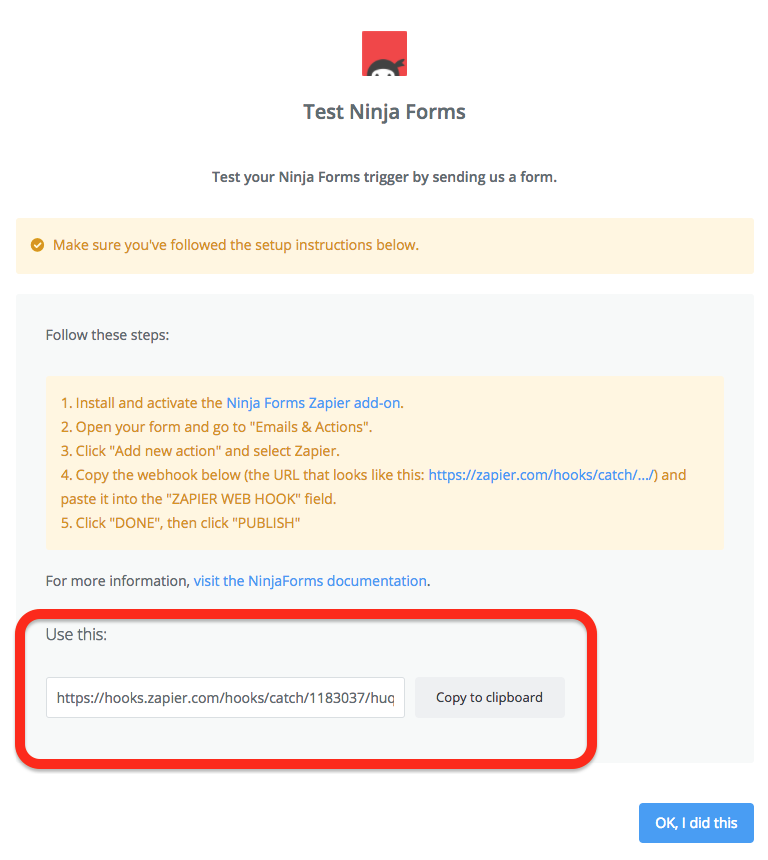
Copy and Paste that back in your Ninja Forms Zapier action, then publish/save the form. Back in Zapier, click the OK, I Did This button and it will process for a bit (maybe a couple minutes), and then let you know you’ve successfully linked your Ninja Form to Zapier.
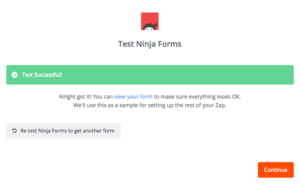
Now go ahead and finish the setting up Ninja Forms as the trigger app of the Zap. It’s just a couple clicks away and we’ll move on to pulling Sezion into the Zap.
Step 2: Linking Sezion with Zapier
If you don’t already have an account with Sezion, now’s the time to make one. Once your account is created, you’ll be presented with an Account ID and Account Secret codes. You can access these anytime in your main Sezion account admin.
You’ll need to have a Template video in place before proceeding, which you can access by clicking Templates in your account admin. That process can admittedly be intimidating (I was intimidated), but Sezion has your back. Within the first few minutes of account creation they had sent me an email with information on how to get started, how to create my first template, example templates you can install and play with, and other how-to documentation and resources. By the next day, they had pinged my email again and offered to install a few standard templates free. If you need help with this process, reach out to them.
With a template in place, it’s time to head back to our Zap. Add Sezion as your Action app and proceed. You’ll be asked to sync accounts, which you do by entering your Account ID and Account Secret codes from Sezion.
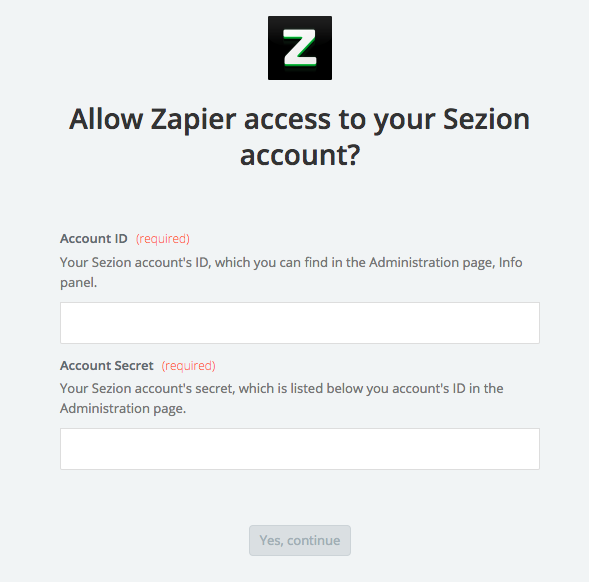
With your account synced, continue on to the next screen and select your Sezion template in the first dropdown. You’ll be presented now with a list of Dynamic Media customization options based on your selected video template (these can be set as dynamic or fixed per the template when creating/editing the template). These options are what personalizes the video. Each of them can be either a static file such as video, audio, or image, but you can also map Ninja Forms fields into these for personalization based on your user’s field data input. Pretty neat! Test your setup through Zapier to make sure all’s well, and let’s look next at sending these videos out to users.
Step 3: Sending the Video Responses
We’re going to make another Zap now, this time with Sezion as the Trigger app. Get that set up and have it trigger when a new Sezion video has been created. Zapier will give you another webhook URL that this time you need to paste into your Sezion template:
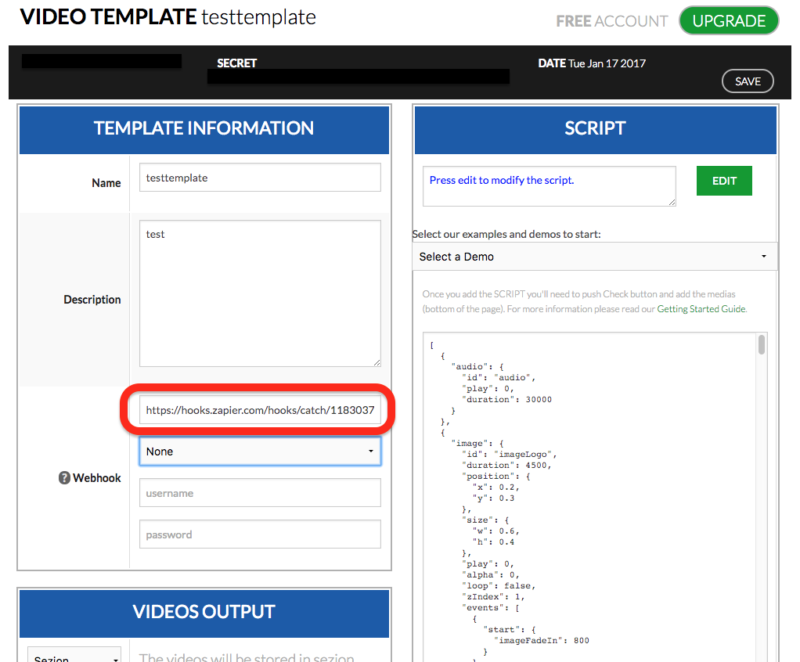
You’ll need to have at least one video created to test this step, which should have already been done when you tested the first Zap above. Finish setting up the Zap by selecting your email client of choice as the Action app, and you’re set!
Your users can now fill out a form, which triggers the creation of a personalized video based on their field data with Zap 1, and the creation of the video triggers Zap 2 which emails it out to them. You’re in business!
Do you use unique video responses or other creative ways to reach out to new leads? Have you used Sezion before and experiences to share or tips for readers? Let us know in the comments below!
Thanks to the folks at Sezion for the great product and the initial heads up on their blog that this was possible!


Octavian Naicu says:
You can also use https://addpipe.com to quickly record a video response OR record video segments for Sezion templates.